How to configure the HomeShield Reward feature on a TP-Link Router/Deco
You can add extra online time as a reward for your kid’s good behavior. This feature is for HomeShield Pro users only.
Before you start:
- You should have a TP-Link HomeShield router and have an iOS device running iOS 9 or later, or an Android device running Android 4.2 or later.
- You have downloaded and installed the TP-Link Tether app/TP-Link Deco app on your device.
Follow the steps below to set up this feature:
Note: In this article, we will take the Deco app as an example to illustrate the configuration.
1. Open the Deco app. Swipe right to open the menu and select HomeShield Pro.
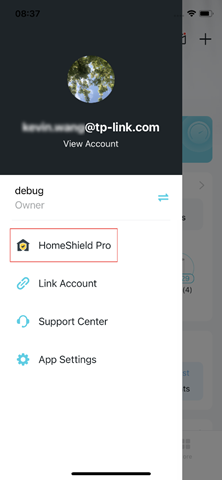
2. Select the desired network to apply HomeShield Pro.
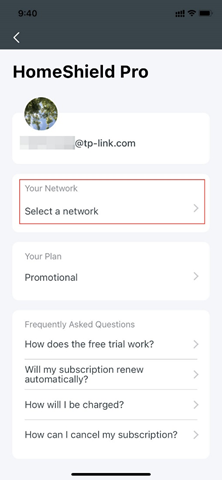
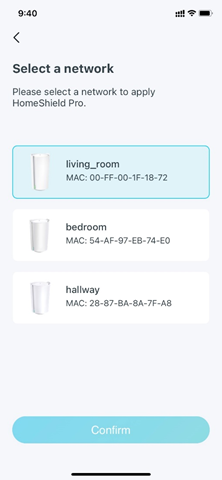
3. Open the Deco app. Go to the Parental Controls tab and select a profile.
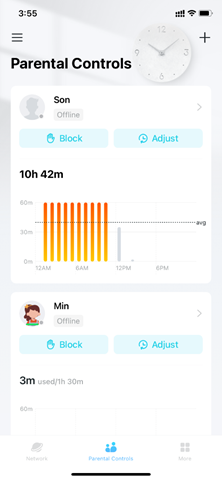
4. Tap Adjust and select the allowed time you want to add or subtract for today.
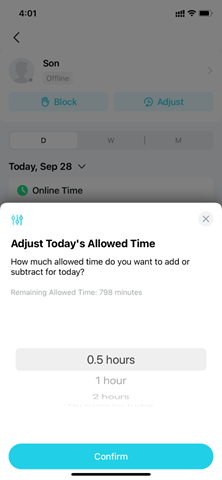
Is this faq useful?
Your feedback helps improve this site.
TP-Link Community
Still need help? Search for answers, ask questions, and get help from TP-Link experts and other users around the world.


