How to change the name of the client on the Deco app
In order to find the client device more conveniently and quickly, you can refer to the below steps to set a nickname for your device.
Step 1. Log into the Deco app, and click on Online Client on the Network page. On this page, you can view all the devices currently and recently connected to your Deco network.
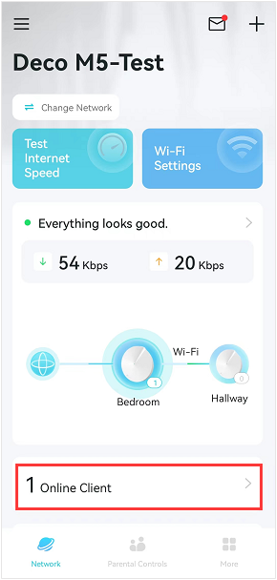
Step 2. Click on the client device that you want to change the name.
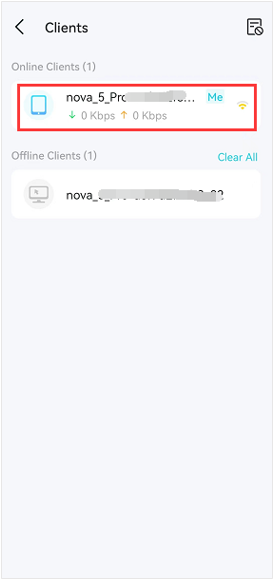
Step 3. Click on the “>” icon near the name of the client device, tap Name, and then you can change the name.
Click on Save to save the settings after you changed the name.
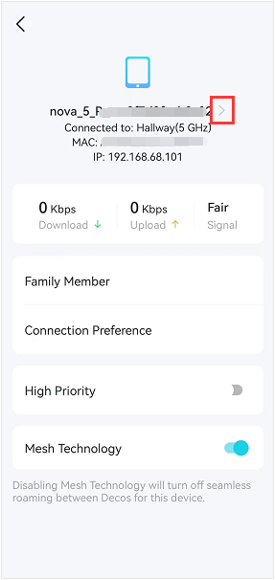
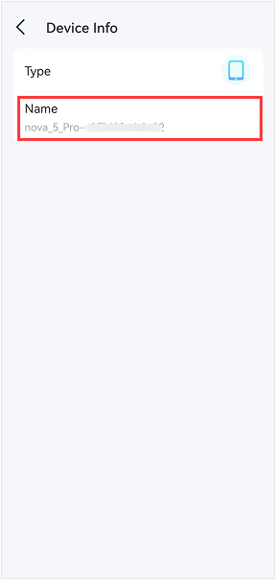
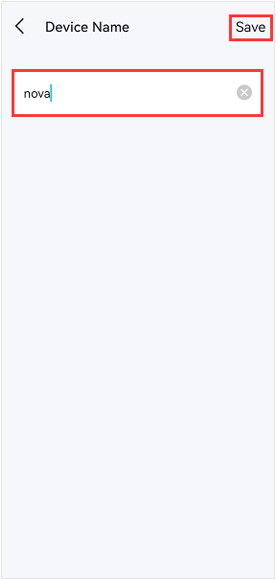
If you need more help, it’s suggested to contact TP-Link support.
Is this faq useful?
Your feedback helps improve this site.
TP-Link Community
Still need help? Search for answers, ask questions, and get help from TP-Link experts and other users around the world.


