Common questions about Schedule Away mode of smart home product
Q1: Can I configure the start time and end time on different dates in Away mode?
A: No. In Away mode, the start time and end time must be on the same day, but we can repeat the event.
Using the settings in the below picture, the Away mode will start at 9:00 AM and end at 8:00PM from Monday to Friday.
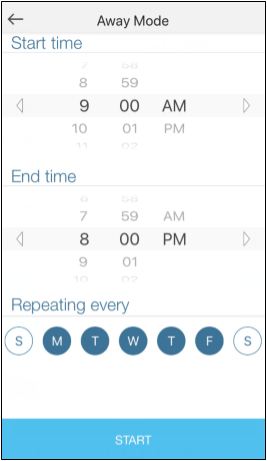
Q2:Whether schedule and away mode still working when the smart home device do not have internet access?
A: The configuration is saved on the device itself, so the schedule and away mode can function without the internet.
Note: Once the Kasa smart device unplugs from the power outlet and plugs it back, you must connect it to the internet to sync time, otherwise the schedule/away mode would not work correctly.
Q3: At the upper left corner of the Home page why do I sometimes see a schedule but sometimes not?
A: The schedule on the upper left is showing the one to be executed first.
If the corresponding schedules have been executed, we will not see them on the “Devices” page.
If there is a schedule to be executed, you can see it on the upper left, it's like a reminder. You could also click the schedule to view and edit schedules to be executed.
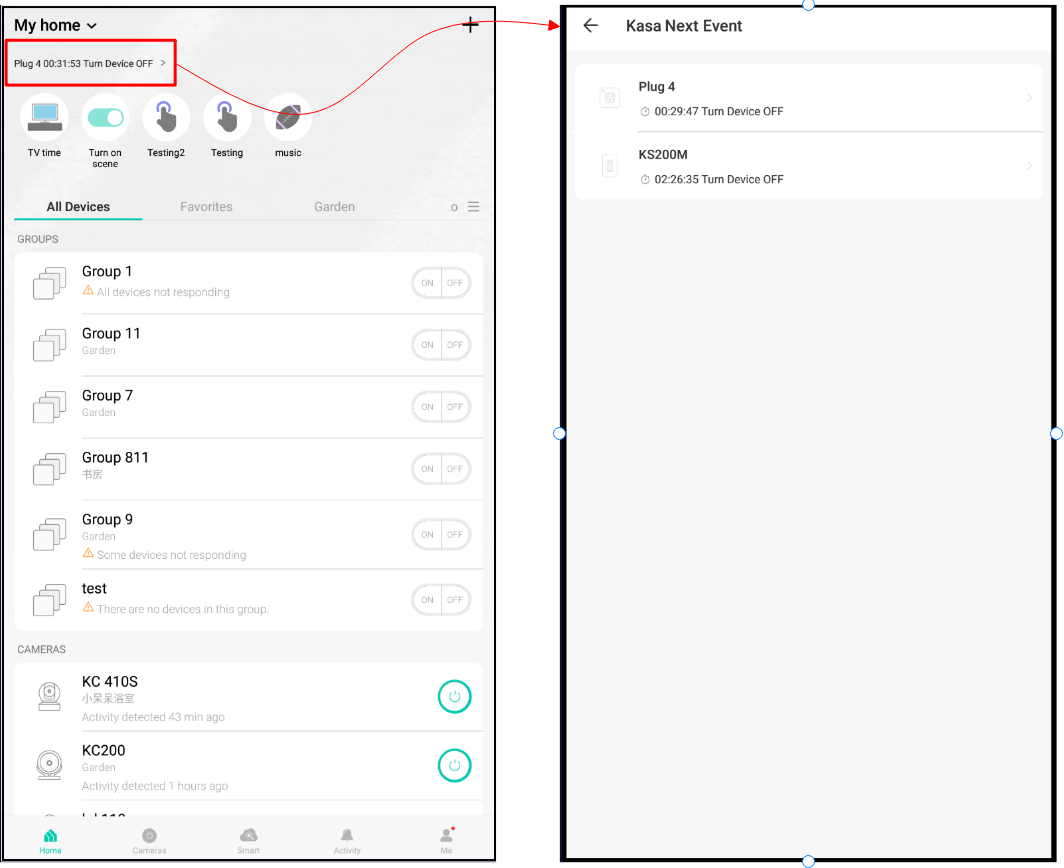
Q4: How many schedule rules can I setup for each Kasa smart device?
A: You can setup as many as 31 rules for each Kasa smart device. However, each schedule rule can only apply to one Kasa smart device.
If you want to control several Kasa devices together on/off at the same time, you may go to this link to try with the Scenes feature.
Q5: How does the Kasa app prioritize the schedule, timer, and away mode?
A: The prioritization among them would be: Timer>Schedule>Away mode.
If above suggestions can’t solve your problem, it’s suggested to contact TP-Link support.
Is this faq useful?
Your feedback helps improve this site.
TP-Link Community
Still need help? Search for answers, ask questions, and get help from TP-Link experts and other users around the world.
.一级列表页_normal_1589945311674c.png)

