How to use the Shortcut function in the Deco app
Shortcut function is used to achieve an action as you like, you could use it to turn on/off smart light, prioritize your X-box when playing a game, open your smart door lock when guests come, etc. with a simple tap in the Deco app.
For example, if you want to power off your living room light with one tap, follow the steps below.
Note: Features available in Deco may vary by model and software version. All steps and images described here are only examples and may not reflect your actual Deco experience.
1. Open the Deco app. Swipe up and tap the Smart module.
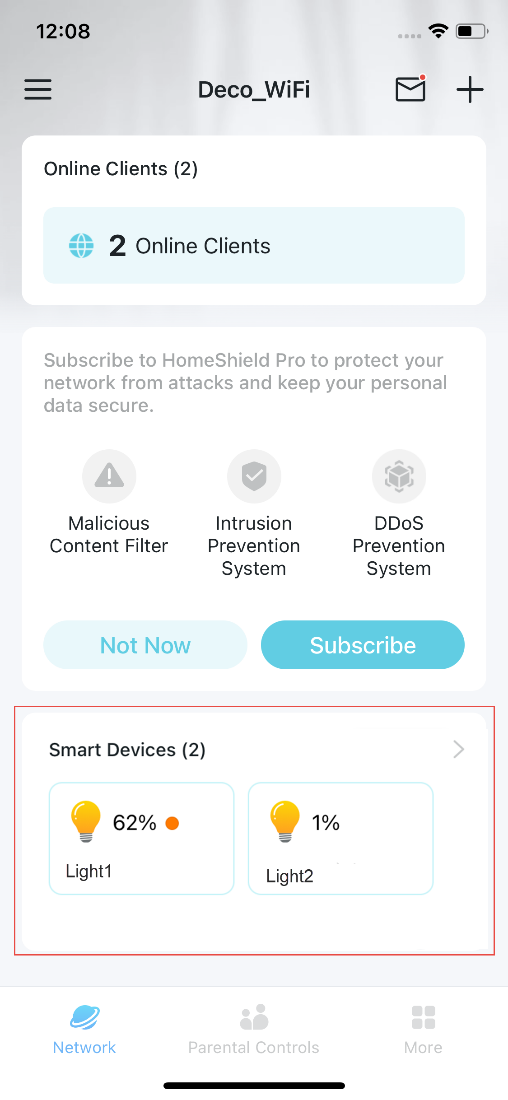
2. Tap + and select Add Shortcut.
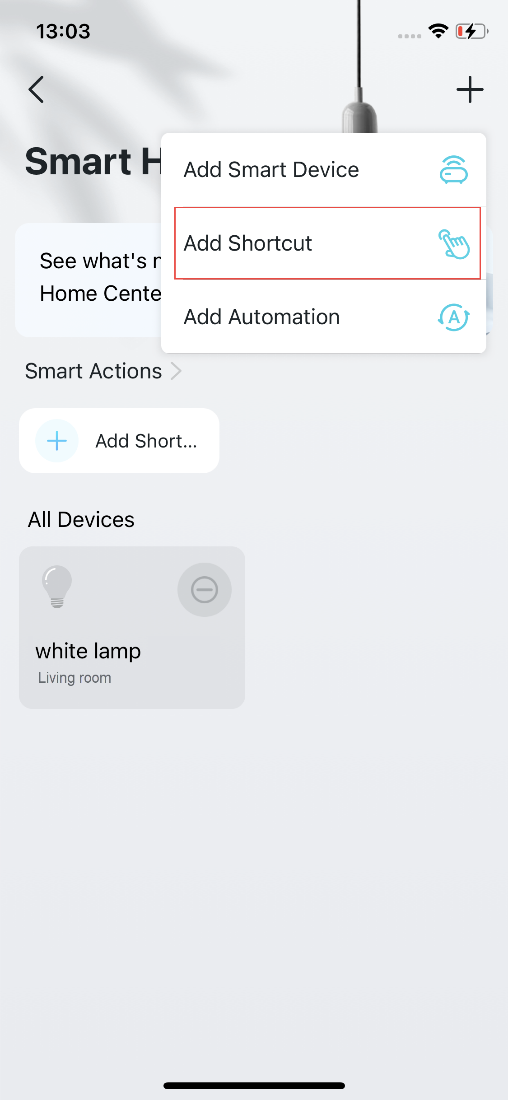
3. Tap Add Action and choose the device you’d like to control.
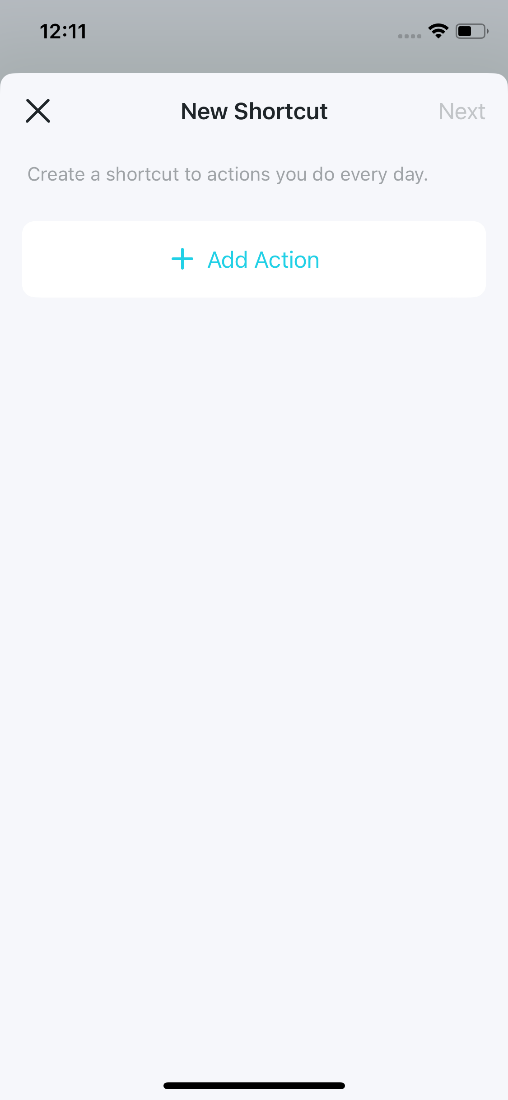
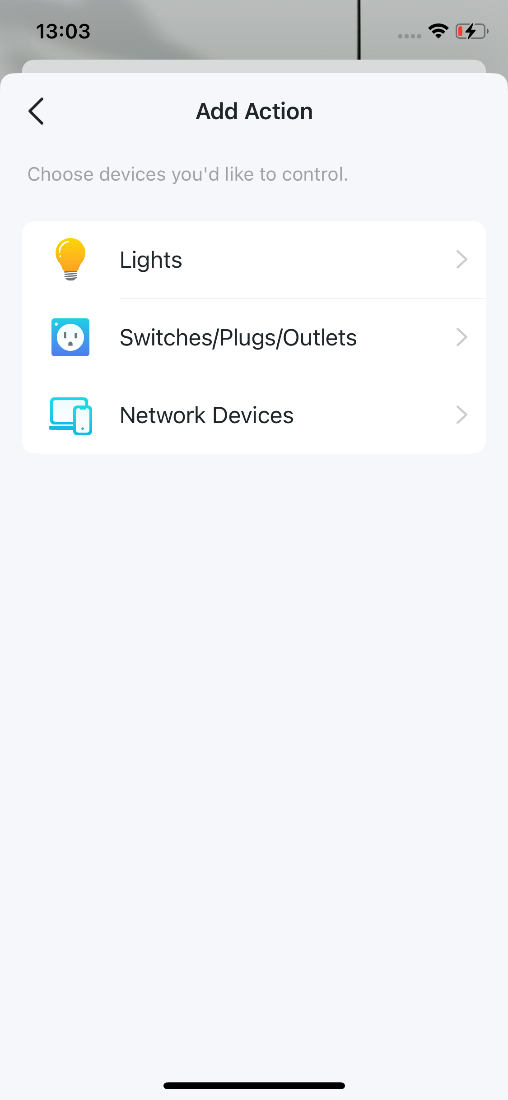
4. Set the action details action to be executed with a simple tap
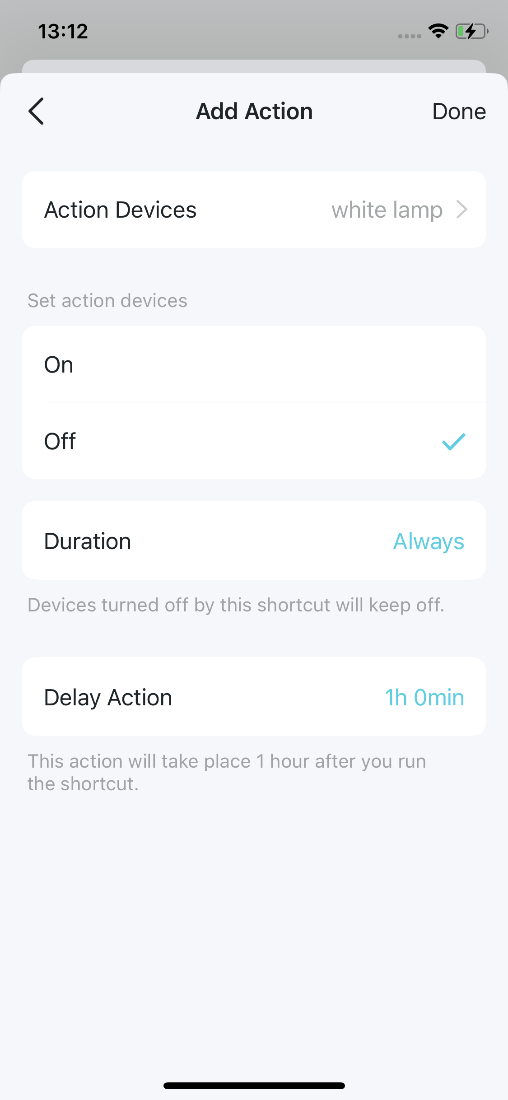
5. Name the shortcut and choose an icon for easy identification.
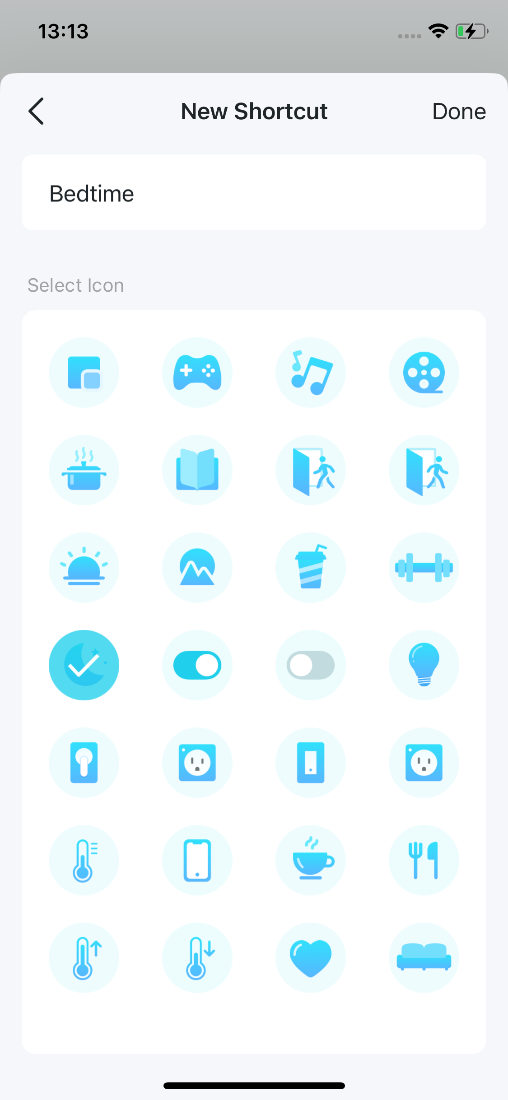
Now you can tap the shortcut to execute the action anytime you like.
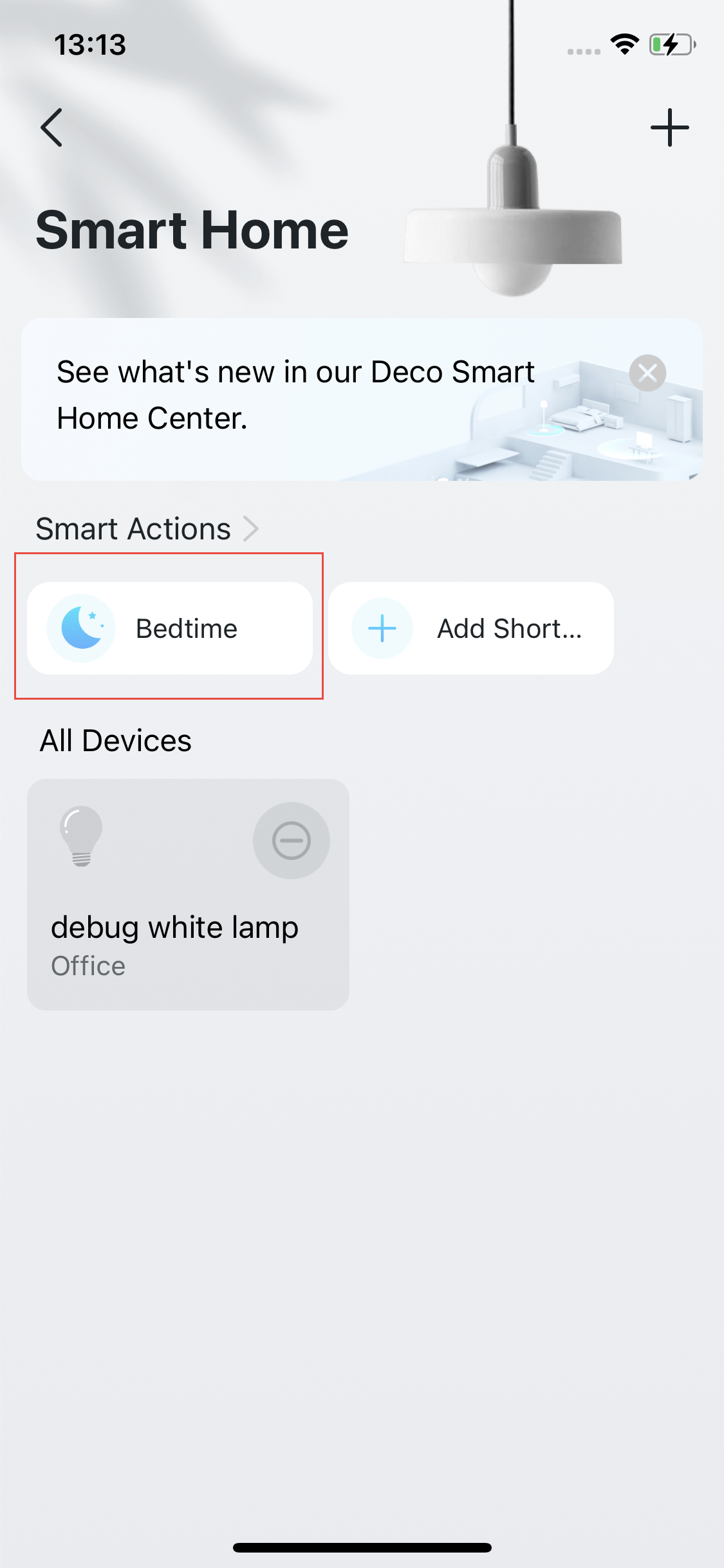
Is this faq useful?
Your feedback helps improve this site.
TP-Link Community
Still need help? Search for answers, ask questions, and get help from TP-Link experts and other users around the world.
_EU_1.0_Overview_1_normal_20220411032339n.png)

