How to set up and manage access to your shared storage with the Archer C2 and Archer C20i routers
This Article Applies to:
Step 1
Plug an external USB hard disk drive or USB flash drive into this Router. Then please refer to following link to log into the router.
Step 2
On the left menu, go to USB Settings->USB Mass Storage. When there is no USB device connected, it will show the following picture.
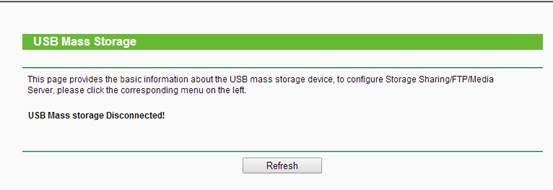
When you plug your USB drive into the router, then your device will show up here. If you want to unplug the USB from the router, please click the Disconnect button first.
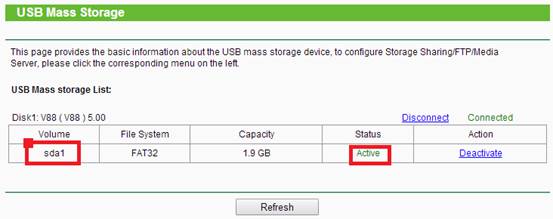
Step 3
Set the User Accounts.
Please go to USB Settings--> User Accounts
There is a default item (you cannot delete the item, but you can change the username and password.).
Besides, you can add four more items (you can delete the items or change the username and password.).
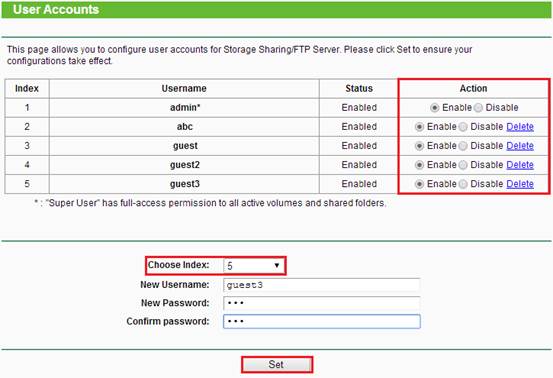
Step 4
Configure Storage Sharing.
Please go to USB settings-->Storage sharing.
You may choose Anonymous access to all volumes.This function is enabled by default, so users can access all activated volumes of Storage Sharing without accounts. If you want to share some specific folders, uncheck the box to disable this function. And Folder Table will be displayed as shown below.
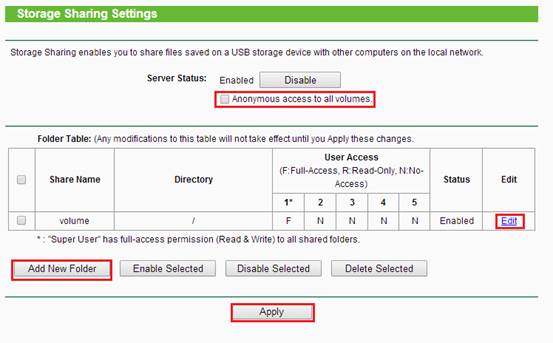
You can click Add new folder to add in an additional one here:
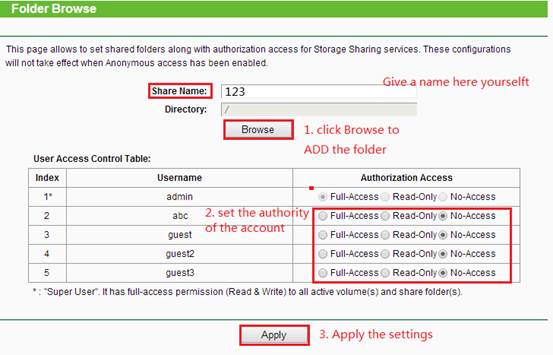
Then the new folder will show up in the Folder Table. And you can configure the User Access to each folder by clicking the Edit button.
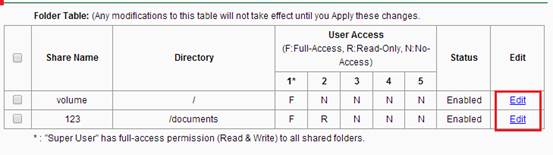
Step 4
Enjoy Storage Sharing.
You can press Windows logo + R then type \\tplinklogin.net\ or \\tplinklogin.net\ share name (for example \\tplinklogin.net\123) in the Run dialog box and press Enter. A window will pop up requiring the username and password, please type in the corresponding username and password configured in Step 3.
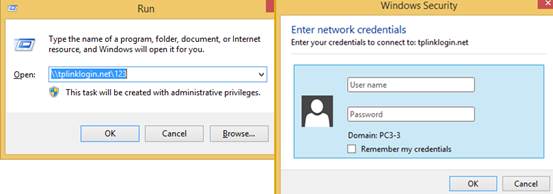
For how to access to the USB drive via router's Network Sharing function on Mac, please click here.
Note:
Some USB storage devices may require using the bundled external power.
Get to know more details of each function and configuration please go to Download Center to download the manual of your product.
Is this faq useful?
Your feedback helps improve this site.