How to view the Camera
You can view the camera via your smartphone or on the computer.
Method 1: Via smartphone
Requirements: iOS 9.0 or higher/Android 4.4 or higher
Preparations:
For IOS: download the tpCamera APP in APP store
For Android phone: download tpCamera APP on Google Play Store or download it from our website:
https://www.tplinkcloud.com/download.php
Or scan the QR code below/on the camera’s package and an APP downloading link will come up:

1) run the tpCamera APP.Enter ‘Email’ ‘password’ to log in the camera.
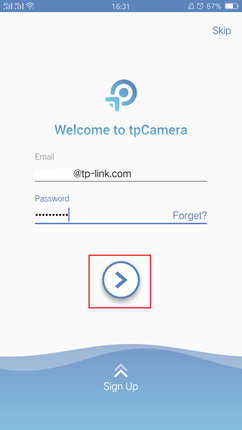
- Tap “Play” to preview or Location icon to watch the Live view.

Note: When preview the camera, you can only watch but no sound and no full screen. If you want to hear sound and full screen you need to tap location icon to enter another interface.
Method 2: Via Computer
Preparation:
Connect the computer and the camera to the same router--- refer to Method 2 in this link, ‘How to log in to NC200’s Web Interface’ to log in the camera’s web interface. Then you are able to view the camera.
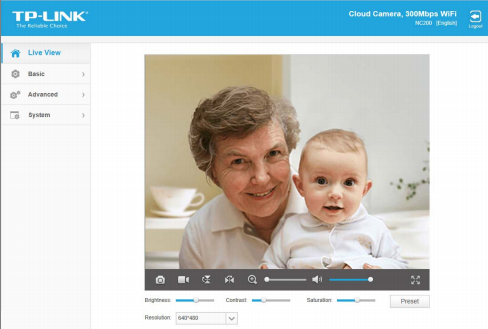
Or you can log in to https://www.tplinkcloud.com with the cloud account to view the camera.
1) Here we take logging in https://www.tplinkcloud.com with your cloud account as an example.
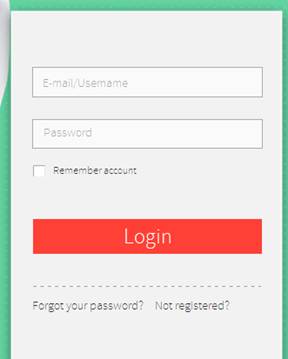
2) The following screen will come up to remind you to download the plugin in order to view the camera---click on ‘click here’ and follow the steps to download plugins
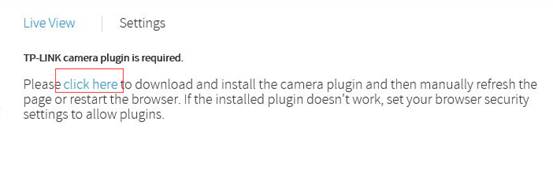
Here are the steps for IE plugins installation:
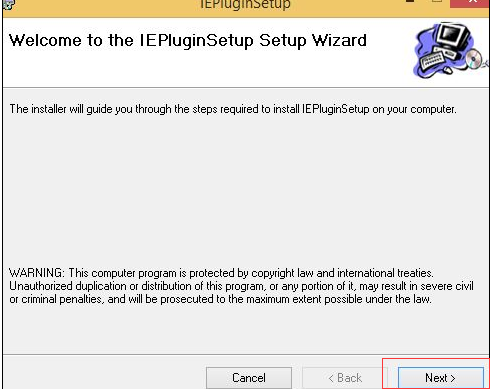
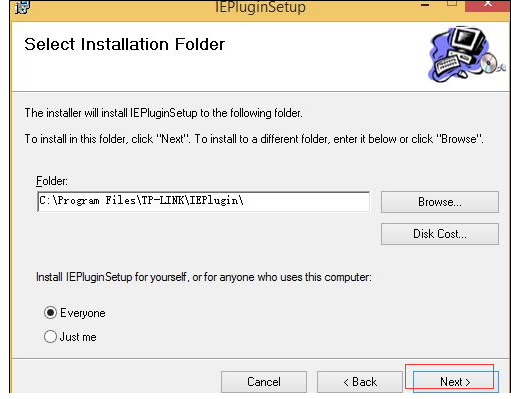
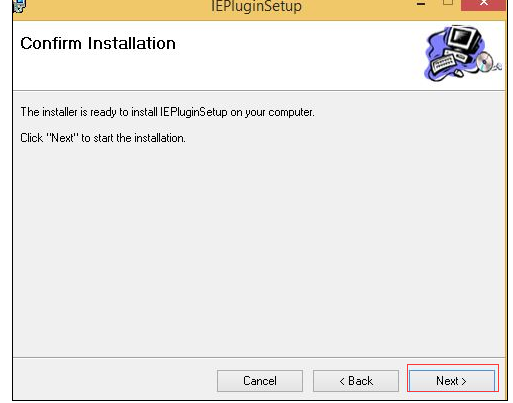
Then the installation is finished, and get back to the homepage, it will remind you to ‘allow’ the add-on, please choose ‘allow’,

After that, it’s set, you will be able to view the camera.
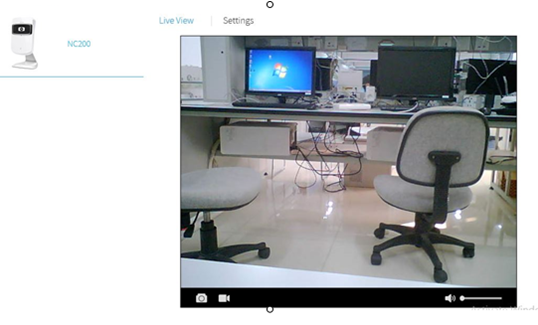
Is this faq useful?
Your feedback helps improve this site.