How to reset TP-Link ADSL modem router to factory defaults
This Article Applies to:
Notice:
If you reset the device, the device will return to factory defaults, you will lose all your settings. Do not perform a hard reset unless you have backed up your settings or you can do the configuration again.
There are two methods to reset to the ADSL's factory defaults:
Method 1: Hard reset/By pressing the RESET button
With the Router powered on, directly press and hold the reset button on the rear panel with a pin for approximately 6 to 10 seconds, Release the reset button and wait for the device to reboot automatically to its factory default settings.

Method 2: By ADSL modem Router's Web-based Utility (management page)
If you are on the management page, you could use the Factory Defaults function.
For ADSL modem router (Broadcom solution)
Please go to Management -> Restore Default” page, then check on the Restore Default Settings and wait the Router to reboot to its factory default settings.
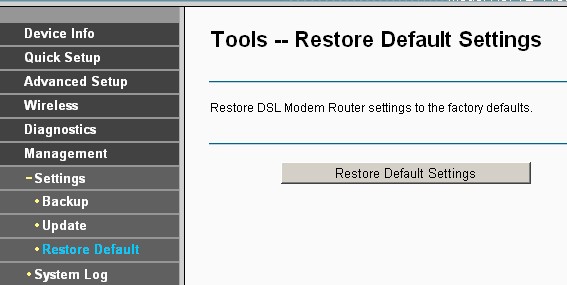
For ADSL modem router (TC solution)
Please go to Maintenance -> SysRestart” page, then check on the Factory Default Settings, click on restart button and wait the Router to reboot to its factory default settings.
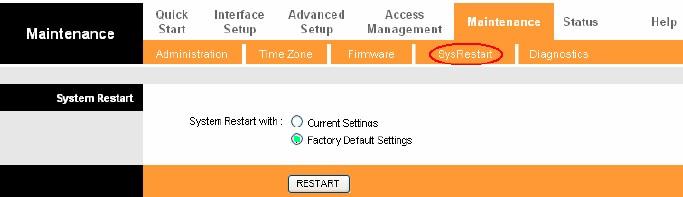
Note:
1. Make certain that the router is powered on before it restarts completely.
2. The default IP address is 192.168.1.1, and the default login username and password both are admin (all lower case).
3. Ensure that the IP address of your computer is in the same subnet with the device. It means that your computer has an IP address 192.168.1.X (X is in range of 2~253), and the subnet mask is 255.255.255.0.
Is this faq useful?
Your feedback helps improve this site.