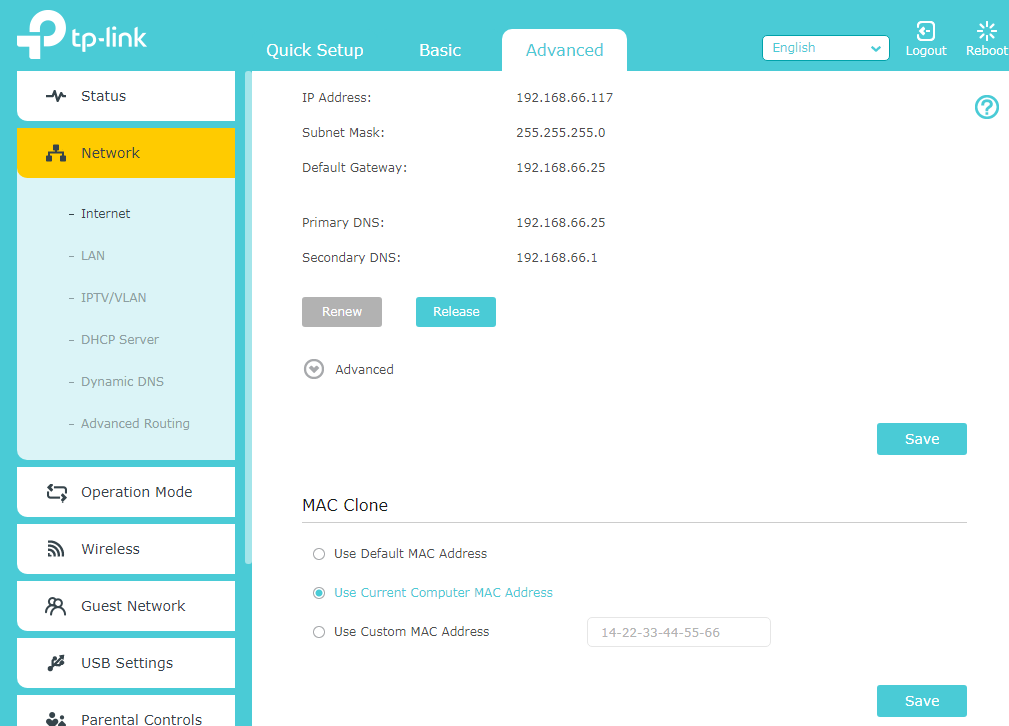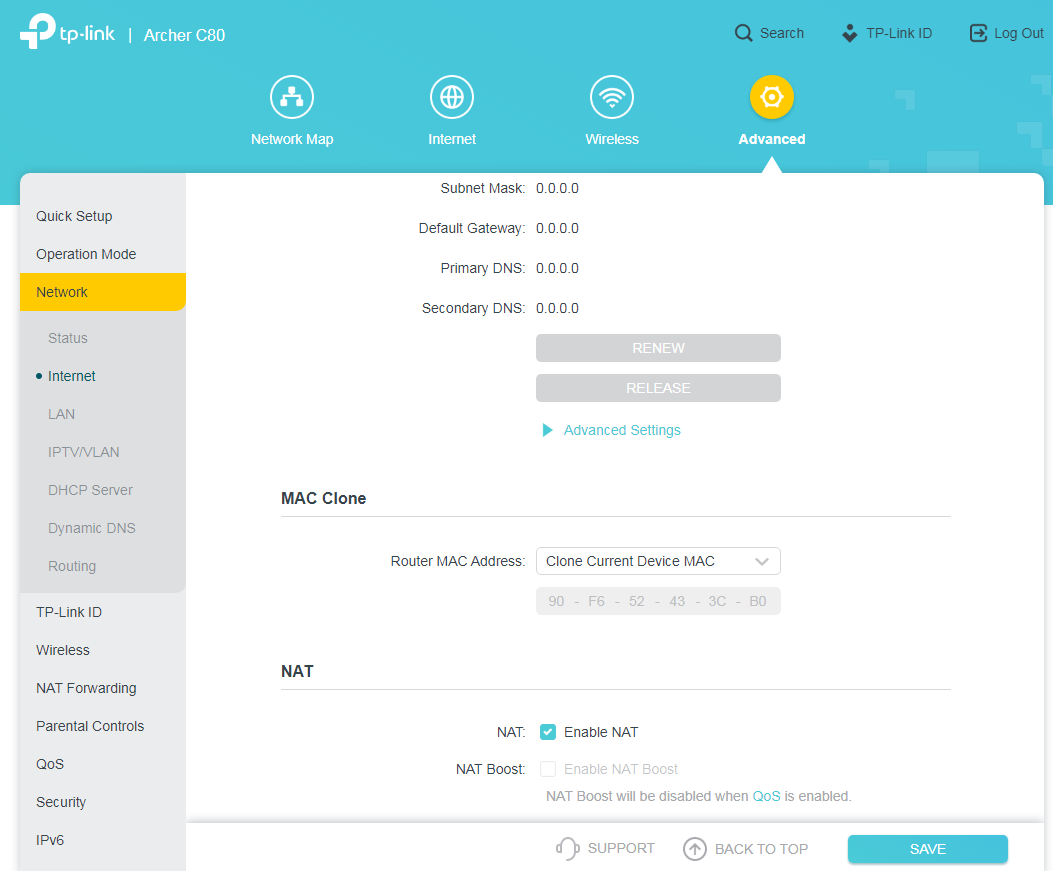This Article Applies to:
Archer C1200 , Archer C5400 , Archer C4 , Archer C5 , Archer AX10 , Archer C2 , Archer C59 (EU) , Archer AX96 , Archer C5v , Archer C6U , TL-WR940N , TL-WR1043N , Archer C80 , Archer AXE95 , Archer C8 , Archer AX10000 , Archer C9 , Archer C6 , Archer C7 , TL-WR1043ND , Archer C20 W , Archer AX90 , Archer C5400X , TL-WR829N , Archer A20 , Archer C60 , Archer A1200 , Archer C64 , TL-WR941N , TL-WR941ND , TL-WR901N , TL-WR844N , Archer C59 , Archer C58 , Archer AX4200 , Archer C3200 , Archer A2 , Archer AX75 , Archer AX73 , Archer A10 , Archer C50 , Archer C55 , Archer C54 , TL-WR841N , Archer AXE75 , Archer A6 , Archer A7 , Archer AX72 , Archer A5 , TL-WR801N , Archer A8 , Archer A9 , Archer AX68 , Archer AX5300 , Archer C4000 , TL-WR902AC , TL-WR842N , TL-WR841HP , Archer AXE300 , Archer AX1500 , Archer AX60 , Archer AX3000 , Archer A2600 , Archer AX55 , TL-WR841ND , Archer C5200 , Archer AX53 , Archer AX51 , Archer C50 V3.0 , Archer C5 V4 , Archer A2200 , Archer C5 W , Archer C3150 , Archer AX50 , Archer C20 V4 , Archer AX6000 , Archer C25 , Archer C24 , Archer A64 , Archer C2 V1 , Archer C2600 , Archer C21 , Archer C20 , TL-WR840N , Archer C2 V3 , Archer A10 Pro , Archer AX1800 , Archer AX206 , Archer C900 , Archer AX4400 , Archer C3000 , Archer C50 , TL-WR941HP , Archer A54 , Archer AX4800 , Archer C20(RU) , Archer C1900 , Archer A2300 , Archer C20i , Archer C2(RU) , Archer A2600 Pro , Archer C5 v4.0 , Archer AXE200 Omni , Archer GX90 , Archer C5 Pro , TL-WR841HP V1 , Archer C2(EU) , Archer C2300 , Archer C1210 , Archer AX23 , Archer AX3000 Pro , Archer AX20 , Archer C3150 V2 , Archer AX21 , Archer A3000 , Archer C2700 , Archer C7i , Archer C90 , Archer C50(RU) , Archer AX11000 , Archer AX3200
We've been getting some feedback recently about different models of routers where users can't access certain websites., but can access these websites when connecting clients to the modem directly. Mainly due to the network environment, we suspect that access may be blocked by CDN. Please try the following troubleshooting:
Note: after Mac Clone, the device may drop out from the network and you need to reboot the modem.
1.Try different end-devices and web browsers. Exclude the possibility that it’s the problem of one specific device
2.We suggest that clone wired adapter MAC Address by Mac Clone on the router’s web page.
(1.Please directly connect your laptop(PC) to the router via Ethernet cable.
(2.Go to the tplinkwifi.net(192.168.0.1), refer to How do I log into the web-based Utility (Management Page) of TP-Link wireless router?
(3.Click the Advanced >>Network >>Internet , click the “Use Current MAC Address ”.
Or, you may need to click the Advanced >>Network>>Internet , then click the “Clone Current Device MAC ” to save it.
if it still doesn't work, please contact support
Byla tato FAQ užitečná?
Vaše zpětná vazba nám pomůže zlepšit naše webové stránky
Ano
Ne
Co vám na tomto článku vadí?
Nespokojen s produktem Příliš složité Matoucí nadpis Nevztahuje se na mě Příliš neurčité Jiné
Rádi bychom získali vaši zpětnou vazbu. Dejte nám prosím vědět, jak můžeme tento obsah vylepšit.
Odeslat
Děkujeme
Vážíme si vaší zpětné vazby