What should I do if the internet light is off or there is an error message “ WAN Port Unplugged” on the TP-Link router page?
Note: If you have other LED issue except the Internet LED, please refer What should I do if the the LED of the TP-Link router is abnormal
If the internet light is off or there is an error message "WAN Port unplugged” or "something wrong with the hardware connection" on the TP-Link page, please check if the cable is suitable for the router first, please refer to How to distinguish the RJ45&RJ11?
If the cable is the correct one, please do the following troubleshooting accordingly.
Case 1: If the Internet LED is off when having the router WAN port connected to your modem, please refer to the following steps to do the troubleshooting:
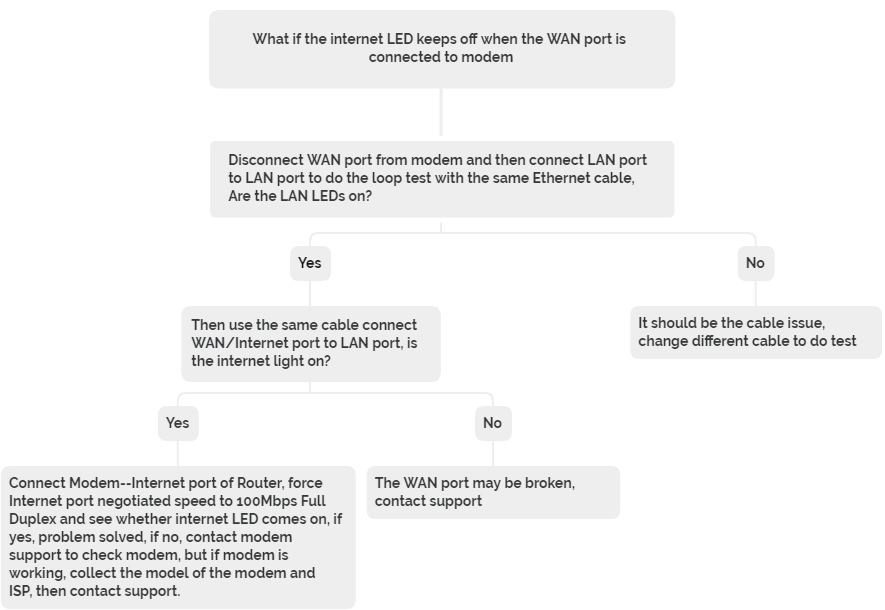
Case 2: If your routers like AX11000/AX6000/C5400 etc do NOT have an Internet LED / WAN LED ( only one LED on the front panel). For the “ WAN Port unplugged” Error on these models,please refer to the troubleshooting below:
1.If there is no computer with the Ethernet port
Step1. Ensure the modem is working fine by connecting the other devices or old router to the modem with Ethernet cable to check if the devices have internet (If you have no any other devices or old router, skip the step).
Step2.Connect Modem--Internet port of Router, force Internet port negotiated speed to 100Mbps Full Duplex and see whether it’s fixed, if not, collect the model of the modem, ISP then Contact Support
2.If there is a computer with the Ethernet port
Step1.Connect modem—PC to check if the modem is working, if no, contact modem support, if yes, go to step2
Step2. Connect the same PC and same cable----Internet port of the router, then login to TP-Link page with another device to check whether the error “ WAN Port Unplugged” still exists, if yes, it should be an Internet port issue, please Contact Support, if the error disappears, go to step3
Step3. Connect Modem--Internet port of Router, force Internet port negotiated speed to 100Mbps Full Duplex and see whether it’s fixed, if not, collect the model of the modem, ISP then Contact Support
Case 3: If your routers like Archer AX3200,Archer AX10,Archer AX20 etc. For "something wrong with the hardware connection" Error on these models,please refer to troubleshooting below:
Step1. Check the Internet Led status on the router: Red/ Green/ Off?
Step2. Try a different Ethernet cable
Step3. Use the same Ethernet cable, connect Modem ----PC/ old router, make sure PC/ old router can get Internet, get a photo when wired to the modem
Step4. If the modem is working fine, collect the following info then Contact Support
Photo of Error, Modem Model number, IP address when PC is wired to the modem
Tips: How to change Internet port negotiated speed to 100Mbps Full-Duplex?
AX6000 &Archer C5400X: Advanced-> System Tools -> System Parameters-> change Port negotiated speed “100Mbps Full Duplex”.
AX11000:Advanced -> Network -> Internet -> screw down to the bottom->change Port negotiated speed “100Mbps Full Duplex”.
Is this faq useful?
Your feedback helps improve this site.