What should I do if VPN doesn't work on Wi-Fi Router?
In general, TP-Link Wi-Fi Router has three scenarios for VPN function, including working as a VPN Server, connecting to remote VPN server as a VPN Client and supporting VPN Pass-through. Now this article will summarize and introduce these scenarios respectively.
Case 1: working as a VPN Server
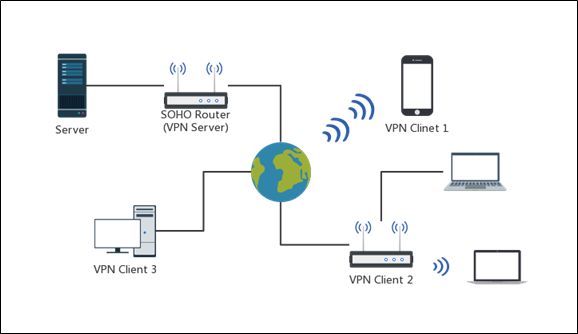
As a server, router needs a public IP so that it can guarantee the connection remotely.
1). Please kindly check whether you have a public WAN/Internet IP address.
2). Also, we do suggest to set your public WAN/Internet IP address as static IP. If your internet service provider refuses to set it as static, it is suggested for you to use DDNS service on TP-Link router(SOHO Router) to bind your dynamic public WAN/Internet IP address to a domain name. You may refer to How to set up TP-LINK DDNS on TP-Link Wireless Router.
A: Open VPN and PPTP VPN, but it also varies from different models.
1). Check the VPN Tunnel has been set up successfully or not. You may login the web interface of TP-Link router(SOHO Router) first by referring to How do I log into the web-based Utility (Management Page) of TP-Link wireless router? Then, please check VPN status of your VPN server by going to Advanced->VPN Server->VPN Connection part. If there is no VPN connection enable, please kindly check clients’ network setting and configure the clients again.
2). Verify whether you have blocked ICMP from WAN port. Please disable this function if you have already enabled it. You may refer to How to set to Ignore Ping Packets from WAN Port.
1). Firstly check the Firewall and Anti-Virus software on the internal servers. In general, Firewall thinks VPN packets is unsecure, so PC may block these packets. For Windows PC, disable the firewall for public and private network will be helpful.
2). Verify whether the internal server has been built successfully. Please use the device which is in the same subnet as the internal server to visit your host/server, if this device cannot access the host, which means the host’s network setting is fault and please reconfigure it.
Case 2: connecting to remote VPN server as a VPN Client

Q: Does TP-Link Wi-Fi Router(SOHO Router) support Third-Party
Only the wifi routers that supports VPN Client features, You may check the compatible list.
Case 3: supporting VPN Pass-through

About VPN Pass-through, it means that the clients connected to TP-Link router(SOHO Router) make a VPN dial-up connection on themselves to the VPN server at the remote end, and TP-Link router(SOHO Router) can only allow these kind of VPN packets through itself to complete the VPN connection. Thus, for this kind of scenario, what the TP-Link router(SOHO Router) can do is just to allow related VPN packets and not block these kind of data coming through router.
Q: How should I do if it has no Internet connection after connecting to the VPN Server?
1). Firstly, make sure the VPN Server is working.
2). Then make sure VPN Pass-through is enabled on TP-Link router(SOHO Router). Please check it by going to Advanced-> NAT Forwarding-> ALG. You may login the web interface by referring to How do I log into the web-based Utility (Management Page) of TP-Link wireless router?
Get to know more details of each function and configuration please go to Download Center to download the manual of your product.
Byla tato FAQ užitečná?
Vaše zpětná vazba nám pomůže zlepšit naše webové stránky