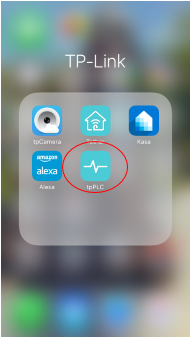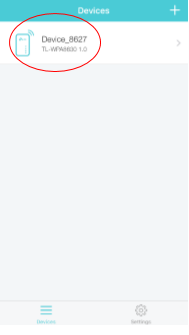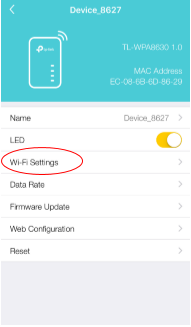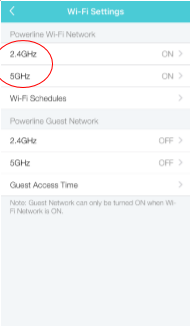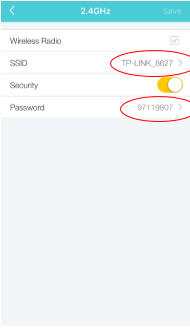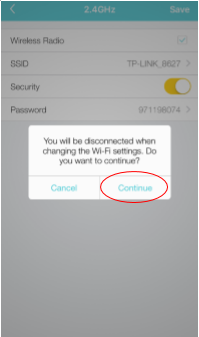How to Change Wireless Setting Using the tpPLC App (Smartphone)
Configuration Guide
Updated 06-27-2022 09:10:19 AM
 82026
82026
This Article Applies to:
TL-WPA9610( V1 ) , TL-WPA8630( V1 V2 ) , TL-WPA8730 KIT( V1 ) , TL-WPA8630P KIT( V1 V2 ) , TL-WPA7510 KIT( V1 V2 ) , TL-WPA8635P KIT( V2 ) , TL-WPA8635P( V2 ) , TL-WPA8631P , TL-WPA8631P KIT , TL-WPA9610 KIT( V1 ) , TL-WPA4530 KIT( V2 ) , TL-WPA8630P( V1 V2 V2.10 ) , TL-WPA7517 , TL-WPA8630 KIT( V1 V2 ) , TL-WPA8630 KIT(FR)( V1 V2 ) , TL-WPA7517 KIT , TL-WPA4530( V2 )
Step 1: Connect to your Adapter via Wireless
*Note: Adapter will need internet access for this to work
Step 2: Launch the tpPLC APP
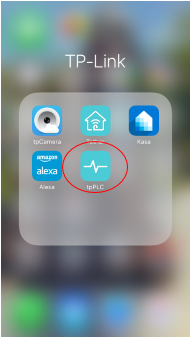
Step 3: Select the discovered device.
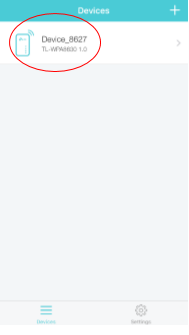
Step 4: Click on Wi-Fi settings.
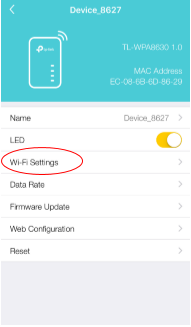
Step 5: Choose your “Band”
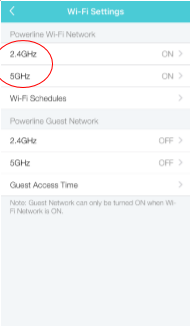
Step 6: Change the SSID and Password as desired and click “Save”
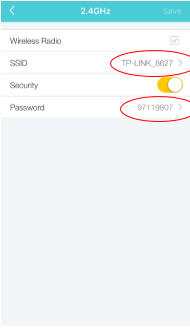
Step 7: Confirm change and click “Continue”.
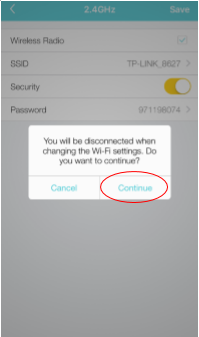
Step 8: Repeat steps 5 through 7 for 2nd band if applicable.
Is this faq useful?
Your feedback helps improve this site.
What’s your concern with this article?
- Dissatisfied with product
- Too Complicated
- Confusing Title
- Does not apply to me
- Too Vague
- Other
We'd love to get your feedback, please let us know how we can improve this content.
Thank you
We appreciate your feedback.
Click here to contact TP-Link technical support.