What should I do if I cannot make Tapo smart devices (smart plug, smart camera, smart lighting) work with Alexa or Google Home
If the Tapo device can be controlled both locally and remotely but fails to work with Amazon Alexa/Google Home, you can refer to the following steps to troubleshoot according to the problem you encountered.
NOTE: Please update both the Tapo APP and Tapo devices to the latest one first.
Step 1 Make sure you enter the correct TP-Link account and password.
Step 2 Ensure the Echo/Google Home device is connected to the internet and working properly.
Step 3 Click on the three dots icon at the upper right corner of the authorization page, then select to open the authorization page via other web browsers to authorize (for Alexa only).
Step 1 Ensure the Tapo device can be controlled remotely.
Step 2 Disable and then enable the skill of the Tapo device.
Step 3 Make sure you have entered the correct cloud account.
Step 1 Verify the device is showing as online on the Alexa/Google Home app, otherwise confirm the Tapo device can be controlled remotely.
Step 2 Control the Tapo device manually on the Alexa/Google Home app instead of using voice command .
Step 3 Confirm that the Alexa app is currently using the primary user account. If it’s a Households account, you won’t be able to control the device via voice command.
If you’re not sure, please ask Alexa to switch accounts.
“Alexa, switch accounts”.
Step 4 Change the device name on the Tapo app, then try to control the device with voice command again.
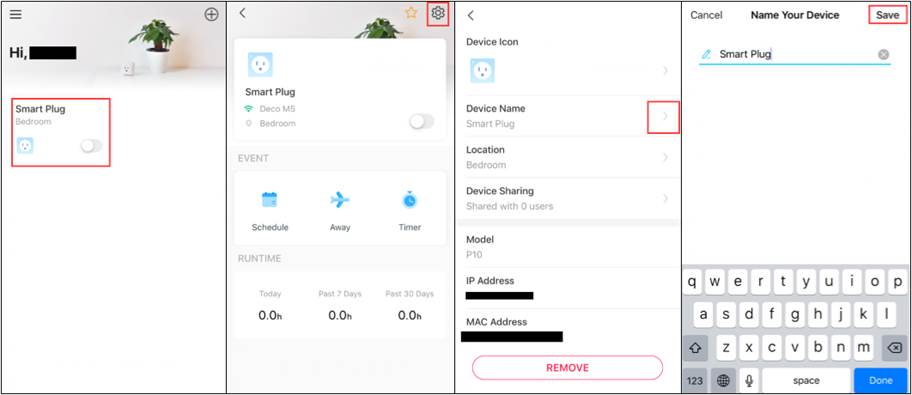
Is this faq useful?
Your feedback helps improve this site.