How to configure Parental Controls on TL-WR902AC (standard wireless router/hotspot router mode)? (new logo)
Parental Controls allows you to block inappropriate and malicious websites, and control access to specific websites at specific time for your children’s devices.
For example, you want the children’s PC with the MAC address 00:11:22:33:44:AA can access www.tp-link.com on Saturday only while the parent PC with the MAC address 00:11:22:33:44:BB is without any restriction.
Parental Controls is only available when the TL-WR902AC is on standard wireless router/hotspot router mode. Before we start, please make sure it’s configured successfully, otherwise, click the corresponding mode below for internet setup instruction.
1. Visit http://tplinkwifi.net, and log in with the username and password you set for the router.
2. Go to Parental Controls.
3. Select Enable Parental Controls and enter the MAC address 00:11:22:33:44:BB in the MAC Address of Parental PC field. And click Save.
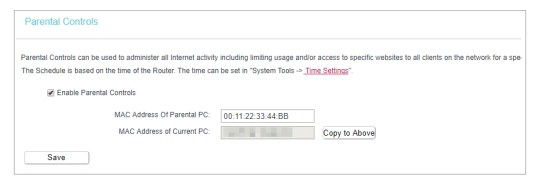
4. Enter appropriate parameters in corresponding fields.
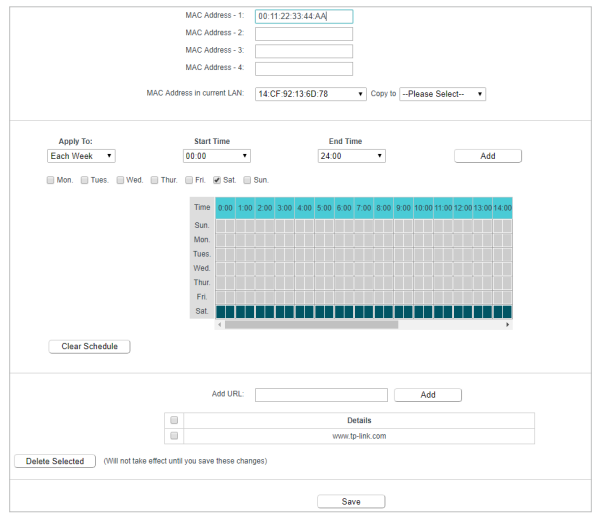
• Enter 00-11-22-33-44-AA in the MAC Address -1 field.
• Select the allowed access time.
• Enter www.tp-link.com in the Add URL field and click Add.
5. Click Save.
Note: Schedule is based on the system time of the router. Please check your time settings, How to configure system time of TL-WR902AC (standard wireless router/hotspot router mode)? (new logo)
Get to know more details of each function and configuration please go to Download Center to download the manual of your product.
Is this faq useful?
Your feedback helps improve this site.