How to set up Mac Filtering on router (blue UI) to control the devices connected to the Range Extender
Some customers tried to set up Mac Filtering on the main router to control the clients connected to the Range Extender, but they eventually found that their settings didn’t work normally. Here we will explain the reason and introduce the detailed steps to make it work.
Note: This article only applies to range extender that works on proxy mode. Most of the range extenders work in proxy mode by default. For some old-version range extender there are different modes and proxy mode can be manually selected.
We take RE305 and Archer C3150 for demonstration.
Before we start:
Please make sure your Range Extender has connected to the router successfully.

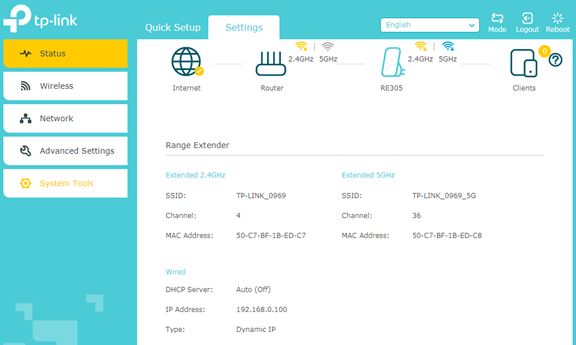
1. The specialness of Proxy Mode:
In Proxy Mode, Range Extender will replace each of its clients’ MAC address with a virtual MAC address generated automatically by Range Extender. Thus the router will take the virtual MAC address of the clients as their real MAC address, so that we need type the virtual MAC addresses of these clients in the MAC Filtering of the router instead of their real MAC addresses. By comparing the figures below, you can better understand the process.
a. Please check your computer’s MAC address just like this. Here is your computer’s real MAC address (94-DE-80-57-AD-E1).
Note: There are two formats for MAC address: 94-DE-80-57-AD-E1, or 94:DE:80:57:AD:E1


b. Then check the MAC address of your computer shown on your Router’s Web page (on DHCP client list or Statistics list). Here is your computer’s virtual MAC address (52:C7:BE:57:AD:E1).
Note: You can also find the client’s virtual MAC address on wireless statistics list since the client is connected to RE which linked to the router wirelessly, so it will also show on wireless statistics.

c. Now you can see the Router can only see your computer’s virtual MAC address but not real MAC address. But there is one important thing you should be aware of, which is the latter 24bits of each client’s virtual MAC address are exactly the same as the latter 24bits of client’s real MAC address.
You can easily find the rule by comparing the above computer’s real MAC address (94:DE:80:57:AD:E1) with its virtual MAC address (52:C7:BE:57:AD:E1).
2. Find virtual MAC address of RE and of the client connected to RE:
a. Check your client device’ real MAC address, and write it down. You will need it to find the client device’ virtual MAC address. Find the MAC address printed on the back of your range extender.
b. Log into the Web GUI of your router and select Advanced->Wireless ->Statistics, you can see the MAC addresses of the devices associated to your router.
By comparing these MAC addresses with the MAC address (50:C7:BF:1B:ED:C6) printed on the back of your Range Extender, you can easily find that“52:C7:BE:1B:ED:C6” and “52:C7:BE:1B:ED:C7” are the MAC addresses of your range extender associated to your router.
You can easily find the client’s virtual MAC address (52:C7:BE:57:AD:E1) by comparing to its real MAC address (94:DE:80:57:AD:E1)
Note: For dual band range extender, even though it’s linked to router on single band 2.4GHz or 5GHz (only 2.4G or 5G LED is lit), it may still negotiate with the router on other band as well, so it’s suggested to put those two MAC addresses of the range extender in MAC filtering list.


Note: If you have no idea how to check the Wireless Statistics of your router, please contact the vendor of your router for help.
3. Configure MAC filtering (White List): allow wireless access only from the devices in the list below.


a. Log into Web GUI of the router and select Advanced->Wireless ->Mac Filtering->Add. Then type in the Virtual MAC Address of your PC and Enable this entry then click OK.


b. Click Add again and type in the MAC Addresses of your range extender.


c. Now you should tick “Allow wireless access only from the devices in the list below” and click Save. Turn on “Enable Wireless MAC Filtering”. Then only the computer you have specified in the list has access to the Internet.


Get to know more details of each function and configuration please go to Download Center to download the manual of your product.
Is this faq useful?
Your feedback helps improve this site.