How to Configure the AP Router Mode on the Pharos device
This Article Applies to:
Definition:Similar to the home wireless router, the device in AP Router mode connects to root ADSL/Cable Modem. The difference lies in that the coverage area of this device is wider. Smart phones, laptops, and other wireless clients can share wide area network via the access to wireless network this device provides.
Take CPE as an example.
Access web management page of CPE
Please follow this link to access the web interface of CPE.
Run Quick Setup
Step 1:
Go to Quick Setup-> Choose “AP Router” -> Click Next
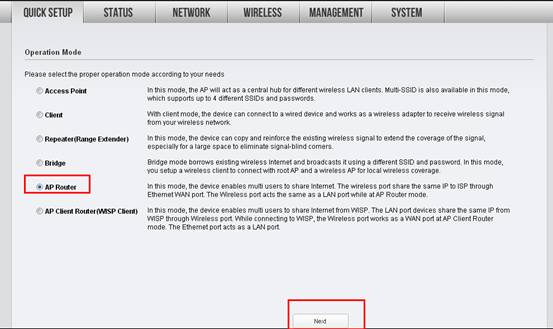
Step 2:
Choose the WAN Connection Type your ISP is using. For most DSL and cable ISP, they use Dynamic IP.
If you’re not sure, please consult with your ISP customer service.
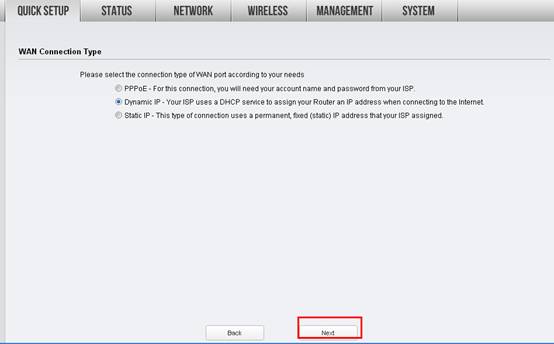
Procedures are different according to the Connection Type you choose.
1) Select Dynamic IP, and click Next;
2) Select PPPoE, input the Username and Password provided by ISP and then click Next;
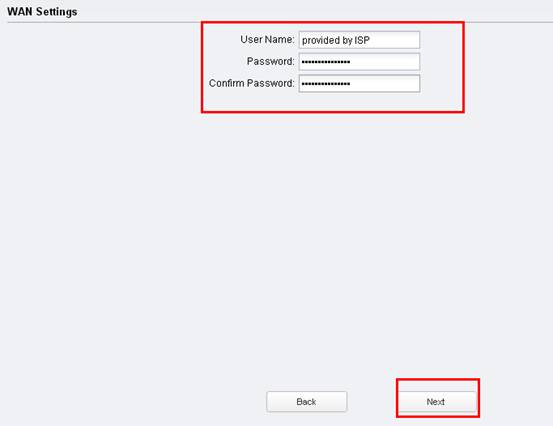
3) Select Static IP, input the IP parameters provided by ISP and then click Next;
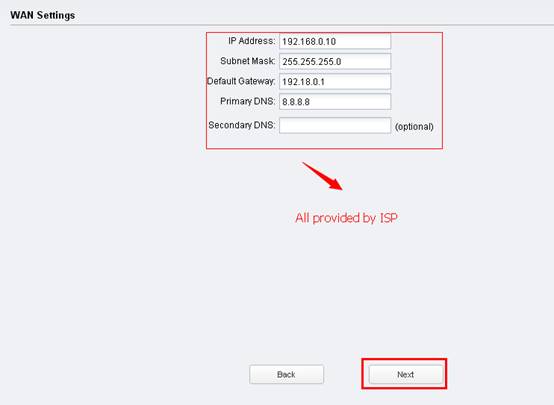
Step 3:
Customize your wireless name (SSID) and password
|
SSID: (Rename Your Wireless Name)
Security: WPA-PSK/WPA2-PSK
PSK Password: (Create a Private Password)
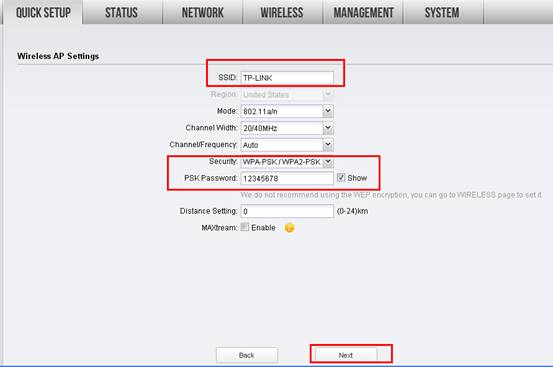 Click Next Click Next |
Step 4:
Click: Finish, and wait for the settings to take effect,it takes about 1 minute.
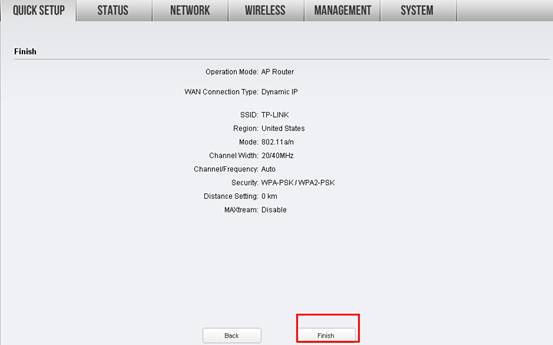
Relocate the CPE
You may now unplug the computer from the LAN port of the PoE adapter,and connect the main modem/router to that LAN port.Your wireless devices can enjoy the wireless internet from CPE now.You can also connect a device to the LAN1 port of CPE to enjoy wired internet.
Final Computer Setup Reversion(For Windows OS)
We need change the IP settings back on the computer after the configuration.
Please find Local Area Connection/Ethernet on the computer, if you cannot remember the procedure, please refer to the FAQ again.
Go to Properties →Internet Protocol Version 4(TCP/IP)→ Select “Obtainan IP address automatically” and “Obtain DNS server address automatically”
Click OK to exit
Click OK again to apply the settings.
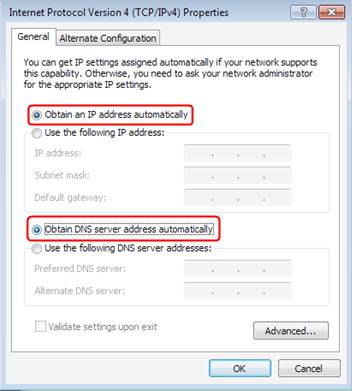
Final Computer Setup Reversion (For Mac OS X)
Go to the Apple->System Preferences->Network-> Highlight Ethernet ->Configure IPv4: Using DHCP.
Click Apply.
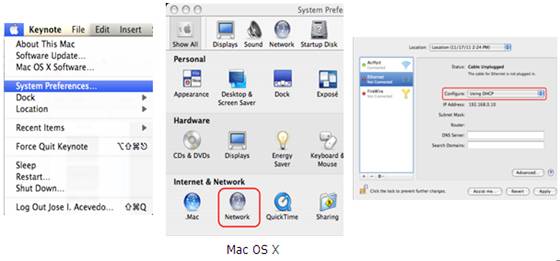
Get to know more details of each function and configuration please go to Download Center to download the manual of your product.
Is this faq useful?
Your feedback helps improve this site.