General Questions about HomeShield Pro Service
Q1. What should I do if my HomeShield Pro Service is not activated after having been billed?
A. Please restart your TP-Link product or re-login TP-Link ID on Tether/Deco APP. If HomeShield Pro service still doesn’t take effect over 2 hours, contact TP-Link technical support.
Q2. How can I cancel my HomeShield Pro Continuous Subscription?
A. Android: Go to the Google Play app and enter “Subscriptions” in the sidebar, then find the TP-Link Tether APP. You may enter it and cancel the subscription.
iOS: Go to Settings and enter “Subscriptions” after logging into your Apple Cloud settings, then choose TP-Link Tether APP and cancel the subscription.
Q3. How do I confirm that my HomeShield Pro Service has been activated successfully?
A. After a successful subscription, all HomeShield Settings of your TP-Link router, such as Real-Time Protection, will be activated successfully. Or you can check the detailed information about the HomeShield subscription by clicking the HomeShield card on the left side of the Tether/Deco APP.


Q4. Can I get a refund after purchasing HomeShield Pro Service?
A. If the HomeShield Pro Service is actively canceled or terminated during the validity period, the subscription fee will not be refunded during this period. If you are a continuous subscription member, you can unsubscribe from the HomeShield Pro Service and there will be no charge after your current billing cycle ends.
Q5. When will my HomeShield Pro Service be expired?
A. Your HomeShield Pro Service will automatically renew at the end of the billing cycle unless you choose to cancel the subscription. After the cancellation of the HomeShield Pro Subscription, please check the current validity period of your HomeShield Pro Service by clicking the HomeShield card in the sidebar of the Tether/Deco APP.
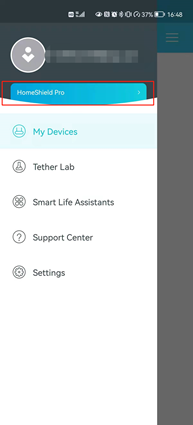
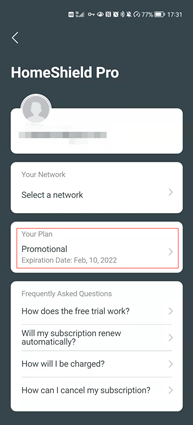
Q6. How do I subscribe to HomeShield Pro for another router or Deco network?
A. Limited to subscription management, currently a TP-Link ID can only subscribe to HomeShield Pro for one router or Deco network (you can choose to apply HomeShield Pro to which network).
If you want to subscribe HomeShield Pro for another router or Deco network, you need to configure it under another TP-Link ID. In addition, since one Apple ID or Google ID can only subscribe to HomeShield Pro service for one TP-Link ID at the same time, you need to use another Apple ID or Google ID to purchase.
Q7. How can I transfer the HomeShield Pro subscription to another TP-Link router?
A. Click HomeShield card in Tether/Deco APP sidebar and enter HomeShield Pro subscription interface, under your TP-Link ID the current device bound is displayed. Access it and you may switch networks on the “Select a network” page.
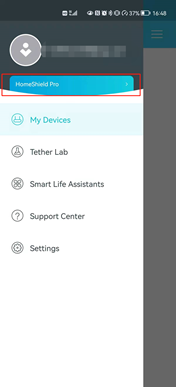
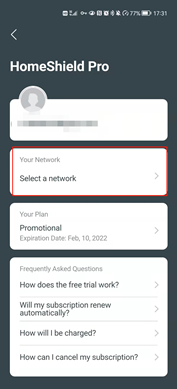
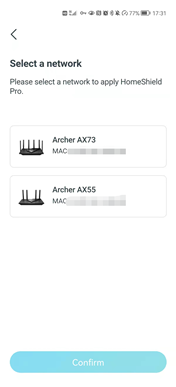
To get to know more details of each function and configuration please go to Download Center to download the manual of your product.
Is this faq useful?
Your feedback helps improve this site.