How to set up Tapo smart bulb
Tapo smart Wi-Fi light bulb lets you easily control your lights via the Tapo app, no matter where you find yourself.
Follow the steps below to set up your Tapo smart bulb using the Tapo app.
1. Go to Google Play or the Apple App Store or scan the QR code below to download the Tapo app.

2. Open the app and use your TP-Link ID to log in. If you don’t have a TP-Link ID, tap Sign Up to create one and the app will guide you through the rest.
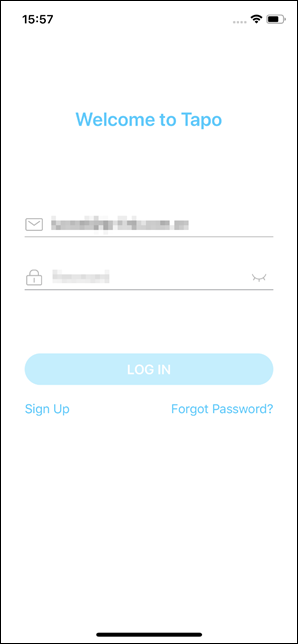
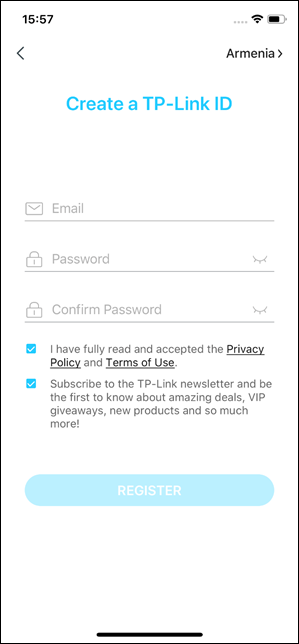
3. Tap the + button in the Tapo app, select your product model. Here we take Tapo L510E as an example.
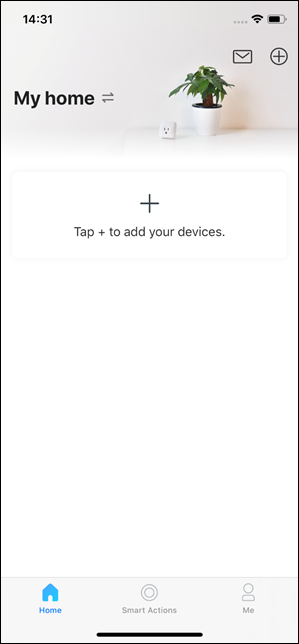
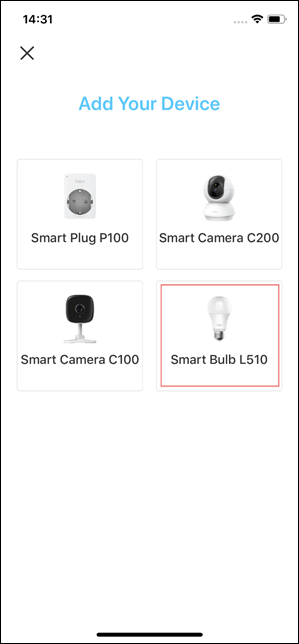
4. Install your Tapo bulb, power it up and wait about five seconds until the bulb blinks three times. Please note that keep your phone or tablet close to your Tapo bulb throughout the setup.
Note: If the bulb does not blink as described, tap My Smart Bulb didn’t blink.
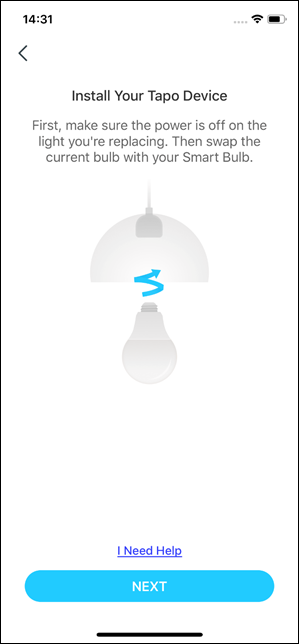
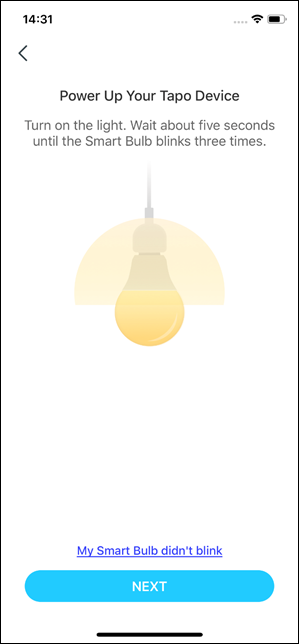
5. Go to your phone’s Wi-Fi settings and connect to your Tapo bulb’s network Tapo_Bulb_XXXX. Then return to this app.
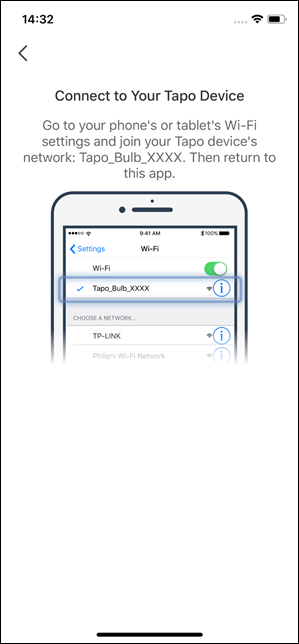
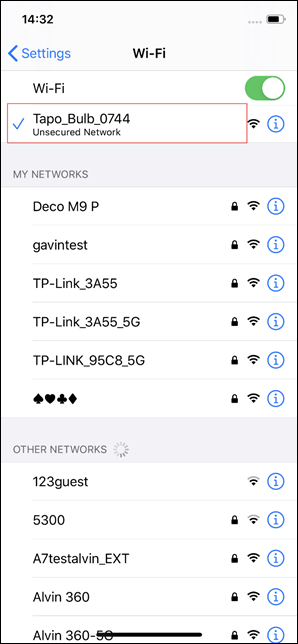
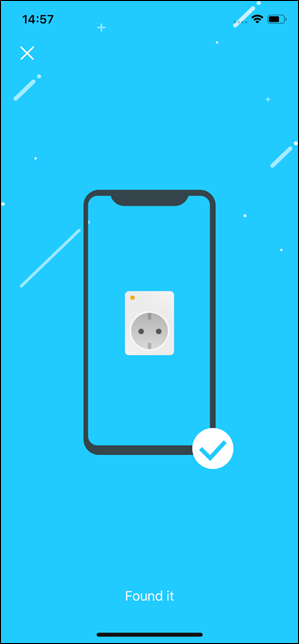
6. Choose your network and enter its password. You can tap the eye icon to double-check if you have entered the correct password. Then tap Next to add your Tapo bulb to your home network.
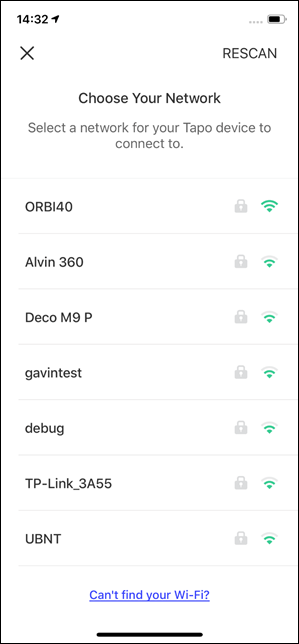
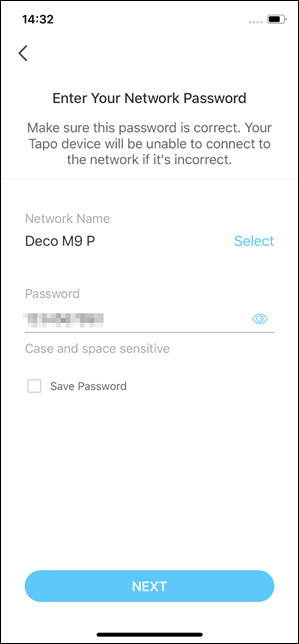
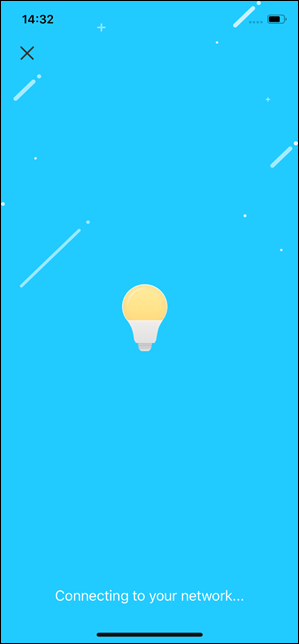
7. Give your Tapo bulb a name, set the location and custom its icon for you to identify it easily.
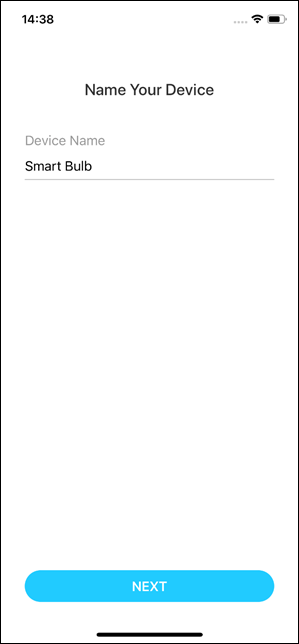
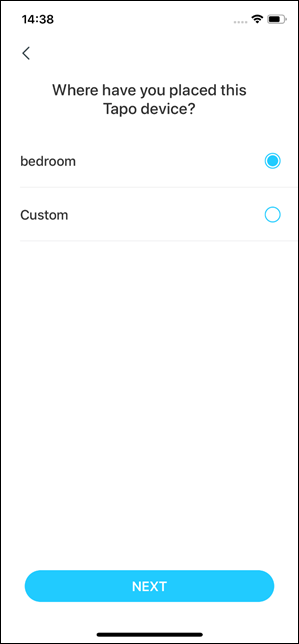

8. After setting it up, you can check for the latest firmware for optimum performance.
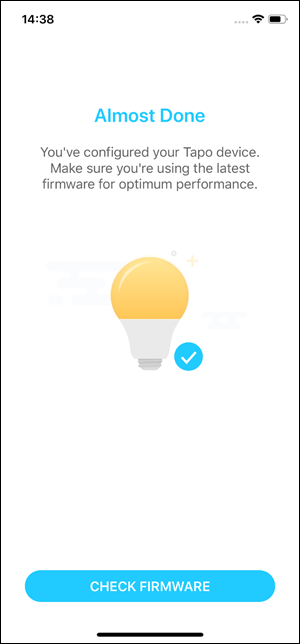
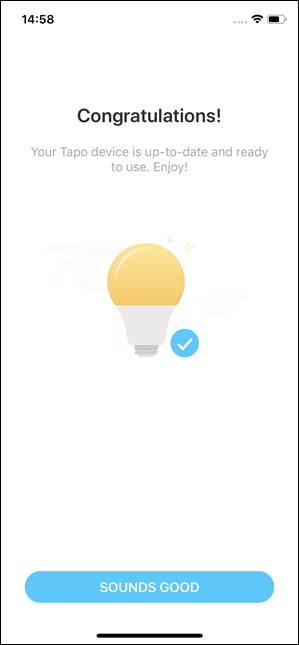
9. Done! Now you can manage your Tapo bulb via the app anytime, anywhere.
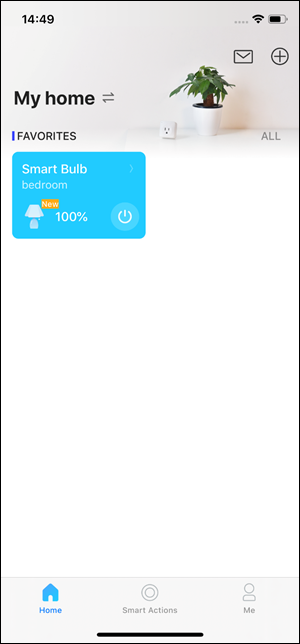
More things you may want to do
After connecting your Tapo bulb to your home Wi-Fi, you may want to use the Amazon Echo or Google Home to help manage the device. Refer to FAQs below for configuration instruction:
How to connect my Tapo device (smart plug, smart camera, smart bulb) to Google Home.
How to make my Tapo device (smart plug, smart camera, smart bulb) work with Amazon Alexa.
Is this faq useful?
Your feedback helps improve this site.