How to change the camera account in Tapo app
The camera account is used for camera login on other portals, like on the third-party camera surveillance software or a NAS. If you don’t have a camera account, create one first.
1. On the home page, tap on your camera model card or tap Camera Preview > Manage to go to the Live View page.
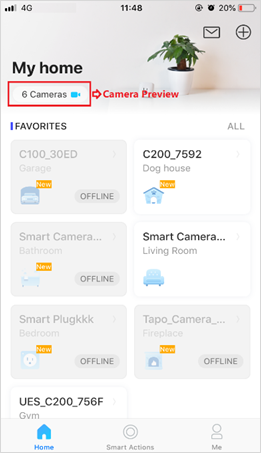
2. On the Live View page, tap the gear icon to enter the Camera Settings page.
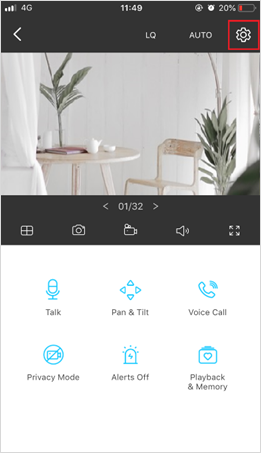
3. Tap Advanced Settings and select Camera Account.
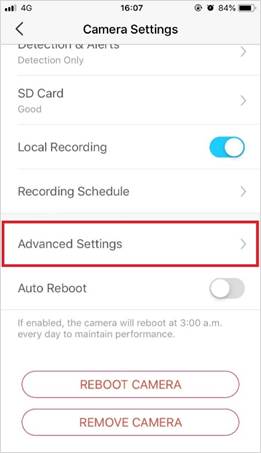
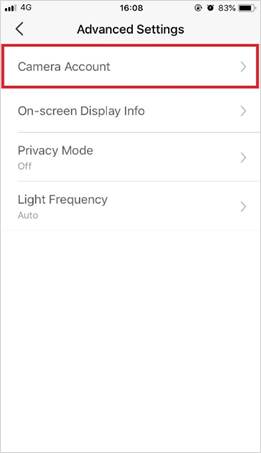
4. Create a camera account or change the account.
If you haven’t created a camera account, enter the username and password to create one.
If you already have one, enter the password you have set to confirm the account, and then set a new username and password for your camera.
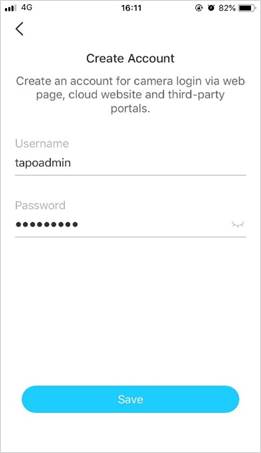
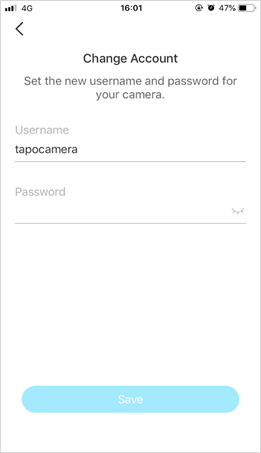
Is this faq useful?
Your feedback helps improve this site.