How to create Smart Action (automation or a shortcut) of my Tapo device (smart bulb, smart plug, smart camera)
What are Tapo Smart Actions?
For Tapo devices, there are two kinds of Smart Actions—Shortcuts and Automation.
Shortcuts
Shortcut lets you perform an action with a simple tap. For example, when you are ready for bed, you can turn off your Tapo devices and dim the lights with one action.
Automation
Automation allows you to use Tapo smart devices or Time as a trigger to control other Tapo devices or run a shortcut/automation task. For example, you might want to turn the lights on a few minutes before you get home from work every weekday.
You can set up a trigger (When something happens) and an action (Then execute the action) in an automation.
Trigger List
|
Trigger (When) |
|||
|
Trigger Manually |
Shortcuts: With one tap |
||
|
Trigger Time |
At Sunrise |
Offset(±5h59min) |
e.g. When it is 7 pm every Monday to Friday |
|
At Sunset |
Offset(±5h59min) |
||
|
At Specific Time |
00:00 ~ 23:59 |
||
|
Trigger Device |
Tapo Camera (Vary by models) |
Motion Detected |
e.g. When your Tapo Cam detects a motion |
|
Person Detected |
|||
|
Baby Crying Detected |
|||
|
Area Intrusion Detected |
|||
|
Line Crossing Detected |
|||
|
Pet Detected |
|||
|
Camera Tampering Detected |
|||
|
... |
|||
*Triggers may vary by product models and Tapo Care plans. More devices will be supported soon.
Action List
|
Action (Then) |
|||
|
Run a Shortcut |
You need to create a shortcuts first. |
e.g. Then run “Arrive Home” shortcut |
|
|
Enable/Disable Automation |
You need to create an automation first. |
e.g. Then run “Turn on light” automation |
|
|
Control Tapo Devices |
Tapo Camera |
Enable Privacy Mode |
|
|
Disable Privacy Mode |
|
||
|
Tapo Lighting |
Turn On |
|
|
|
Turn Off |
|
||
|
Turn On/Off |
e.g. Then turn on if it’s off and vice versa |
||
|
Set Lighting (Brightness/Color/Mode/Effect) |
e.g. Then turn on to Christmas lighting effect |
||
|
“On” Duration |
e.g. Then turn on to 20% and then turn off after 2 minutes |
||
|
Brightness + |
|
||
|
Brightness - |
|
||
|
Color Temperature + |
|
||
|
Color Temperature + |
|
||
|
Random Color |
|
||
|
Tapo Plug/Power Strip |
Turn On |
|
|
|
Turn Off |
|
||
|
Turn On/Off |
|
||
|
“On” Duration |
e.g. Then turn on for 2 minutes |
||
*Triggers may vary by product models. More devices will be supported soon.
How to Create Smart Actions
Option 1: Edit based on the template
1. Go to the Smart Actions page and you will see the Routine Actions (Shortcut or Automation).

2. Tap on a featured action. Tap EDIT to select devices and change the settings as needed. Tap APPLY to save changes.
Note: Tapo cameras only support Enable/Disable Privacy Mode.


Option 2: Create your own actions
1. Go to the Smart Actions page and tap + on the top right to add a Shortcut or an Automation.

2. Customize triggers/actions for your smart action.
1) Shortcuts
a. Tap + to add actions.


b. Name your shortcut and choose an icon for it. Tap Done to complete.

c. You can run the shortcut with one tap on My Actions page or on the Home page.


2) Automation
a. Tap + to add triggers (When) and actions (Then).


If there are more than 2 triggers added, you can decide when to perform the action. Tap When Any Condition is Met, and select “Any Condition is Met” or “All Conditions Are Met”.
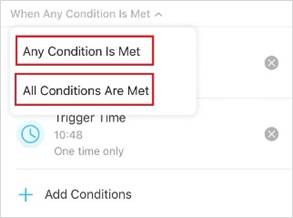
3. Name your smart action and set the effective time when the automation will take effect.


4. Your automation will execute when triggered during the effective time.
Is this faq useful?
Your feedback helps improve this site.