What should I do if I cannot control my Kasa device?
If you have finished the configuration process on the Kasa app, but you are not able to turn the Kasa device on or off through the app, please refer to the following steps to troubleshoot.
Note: For the smart switch, Please ensure you can turn on/off the switch via the button on the switch, otherwise, it should be the wires installation issue, you may check the following installation instruction.
[For HS200]
Setup Video:HS200 setup video
FAQ: How to install HS200 to your electrical line?
[For HS210]
Setup Video: How to install the Kasa 3-way Light Switch Kit
FAQ: HS210 Installation FAQ Content
[For HS220]
Setup Video: How to install the Kasa Smart light switch dimmer
[For KS230 KIT]
Setup Video: Installing and Setting Up the Kasa KS230 3-Way Dimmer Switch
FAQ: How to Install My Kasa Smart 3-Way Dimmer Switches (KS230 KIT)
Step 1
Check the LED status on the Kasa device as per UG and try to restart the device. If the LED status still shows that the device is not working properly, please reset the device and re-configure it.
How to reset TP-Link Kasa smart switch and plug?
How to reset TP-Link Kasa smart bulb?
How to reset TP-Link Kasa Cam?
Step 2
Confirm the connection from the front-end router is stable with the following tips:
A. Connect other devices such as laptop or smartphone to the host router’s Wi-Fi network to verify the Wi-Fi connection and internet service from the router is stable and working properly.
B. Check if any Wi-Fi settings (like channel, channel width, or wireless security type) or other advanced settings (like QoS, anti-virus software or firewall) on the router changed and updated
Step 3
Go to the “Device Settings” page on the Kasa app to check the signal strength of the Kasa device.
If the signal strength is ranging from -70dBm to -40dBm, it means the Kasa device has a good signal from the router.
If the signal strength is less than -70dBm, it means the signal strength from the router is too weak. In this case, please move the Kasa device closer to your router for a try.
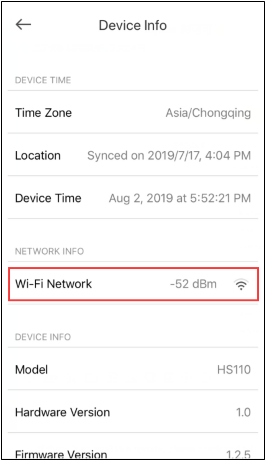
Step 4
Upgrade the Kasa device to the latest firmware (click here).
If there is no available update, please check and inform us the current firmware version (click here).
Step 5.
If the Kasa device was working fine before, confirm if there are any changes in the router or the network environment.
Step 1
Make sure you can control the Kasa device in the local network. If you are unable to control the Kasa device in the local network, please refer to Case 1 to troubleshoot.
Step 2
Refer to the link to troubleshoot if you failed to enable remote control.
Step 3
If there is no remote control option on the “Device Settings” page, or the remote control option is enabled already, please ensure the internet on your phone is working properly.
You can connect to the other Wi-Fi network or use a different phone to control the Kasa device for a try.
Step 4
Verify if your router is still working and there is no change in the router settings. Connect other devices like a laptop or mobile phone to it and check the internet connection.
If the above tips are not working, please contact TP-Link support.
Is this faq useful?
Your feedback helps improve this site.