How to change Notification settings of Deco
Note: Features available in Deco may vary by model and software version. All steps and images described here are only examples and may not reflect your actual Deco experience.
1. Open the Deco app. Swipe right to open the menu and select App Settings.
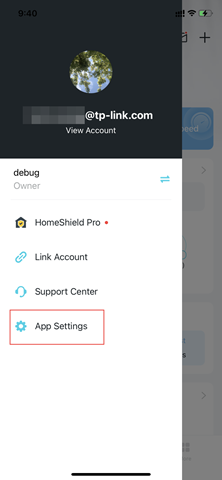
2. Select Notifications.
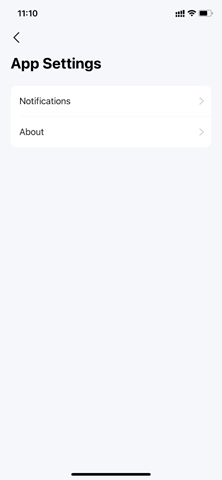
3. Select Notifications. Then you can enable or disable the notification types as desired.

Note:
1. If the Notifications is “Disabled”, please go to Settings > Notifications on your mobile device to enable it.
2. The types of messages may vary slightly depending on the model due to different software versions. Will synchronize in future software updates.
3. The Message Center will allow you to view important messages at any time by tapping the Message Center button in the top right corner of the app.
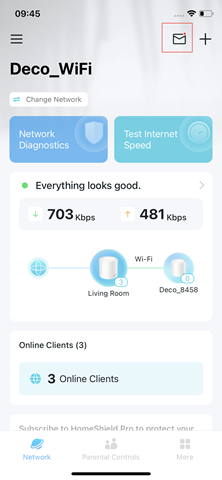
Troubleshooting:
If you fail to receive the notifications on your phone, please troubleshoot as below tips:
1. Ensure the corresponding notification settings are enabled on the Deco app, and the notification permission for the Deco app is enabled on your phone.
2. The notification related to the Automation feature can only be viewed in the Message Center.
Is this faq useful?
Your feedback helps improve this site.
TP-Link Community
Still need help? Search for answers, ask questions, and get help from TP-Link experts and other users around the world.